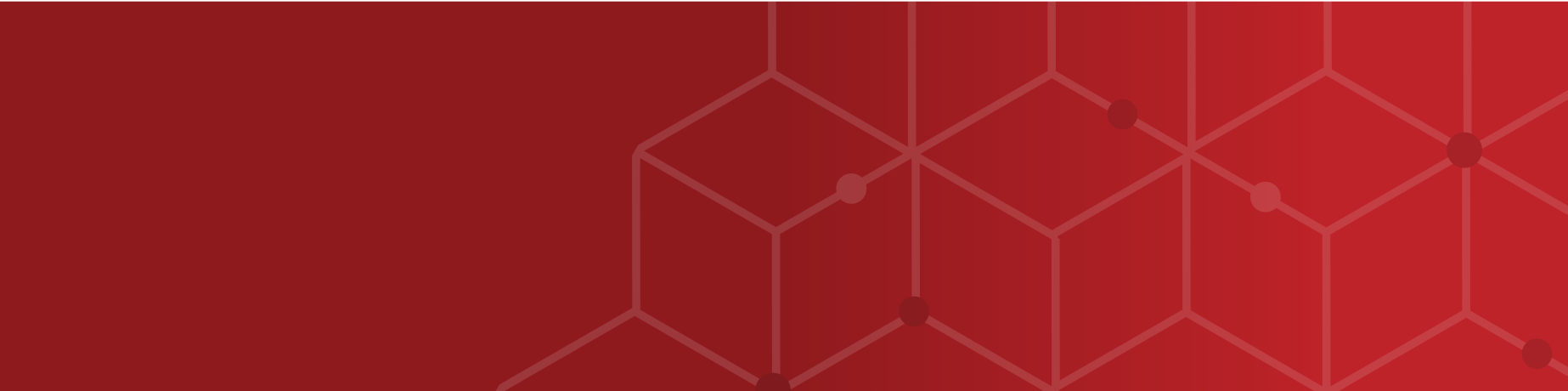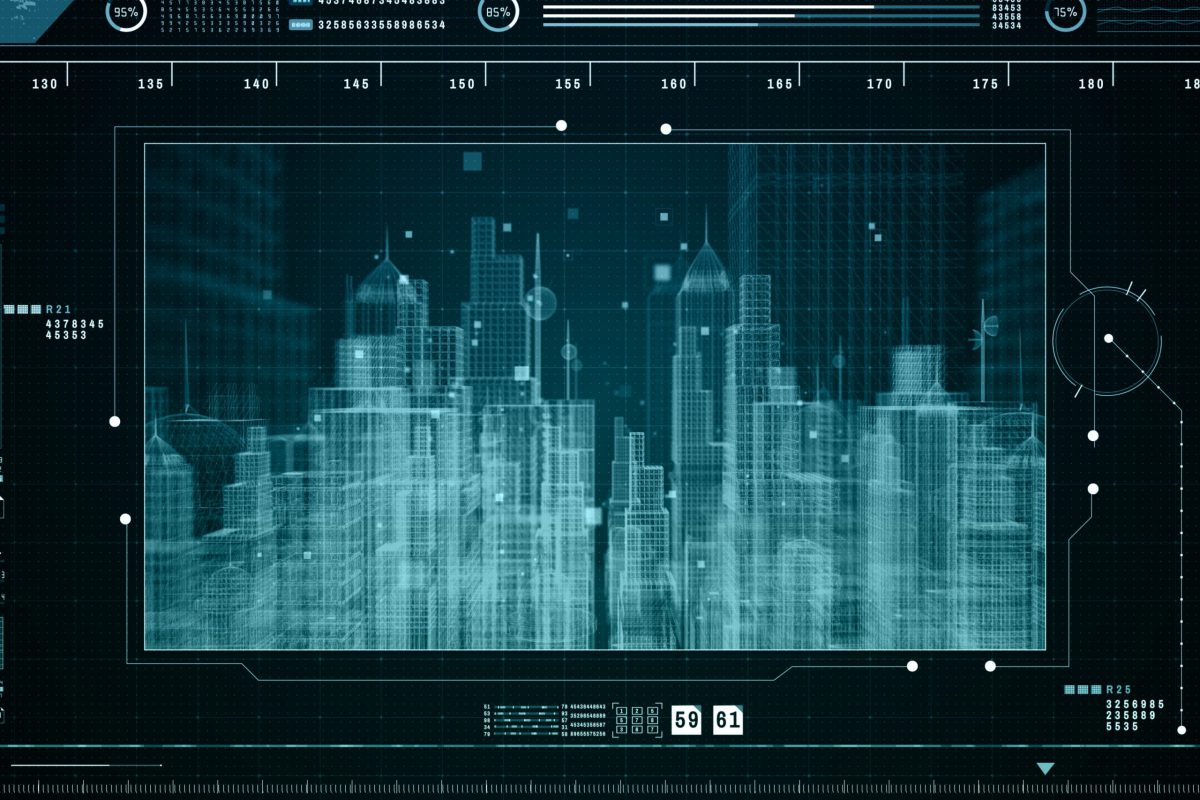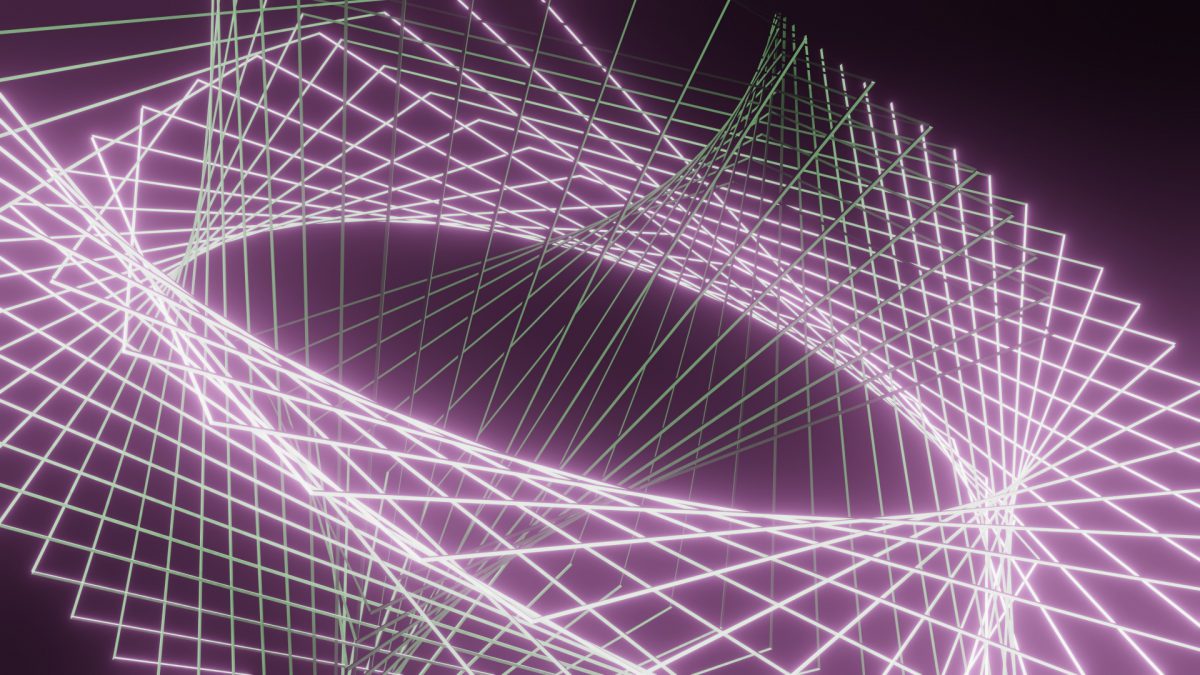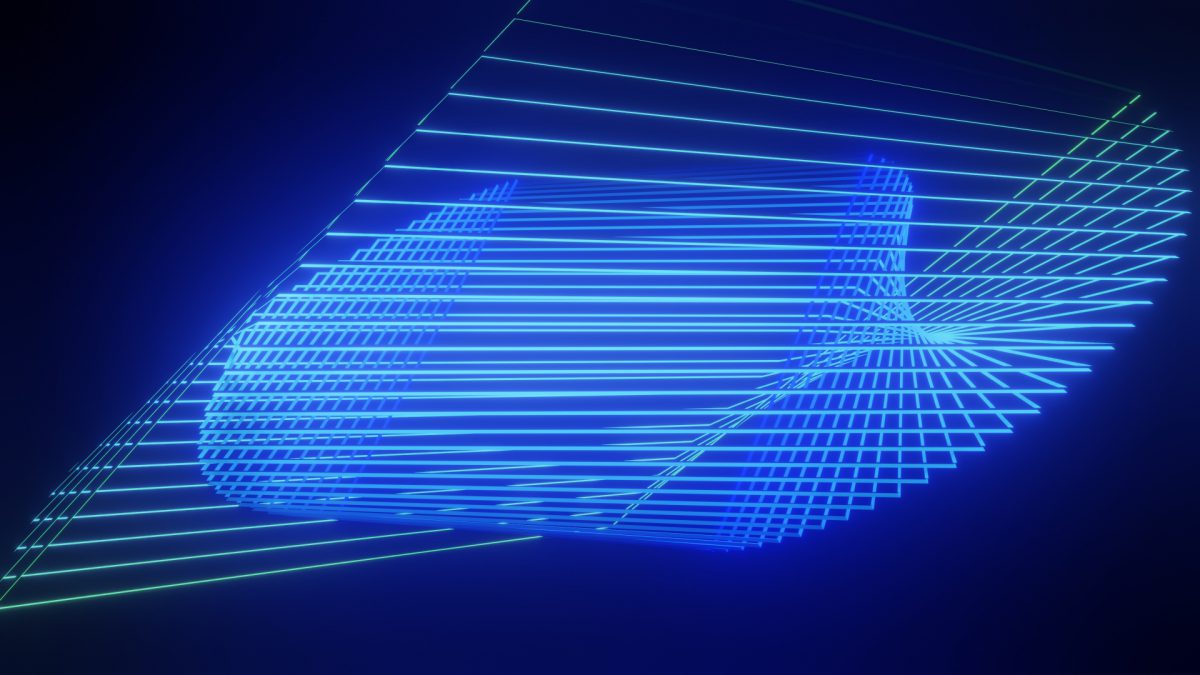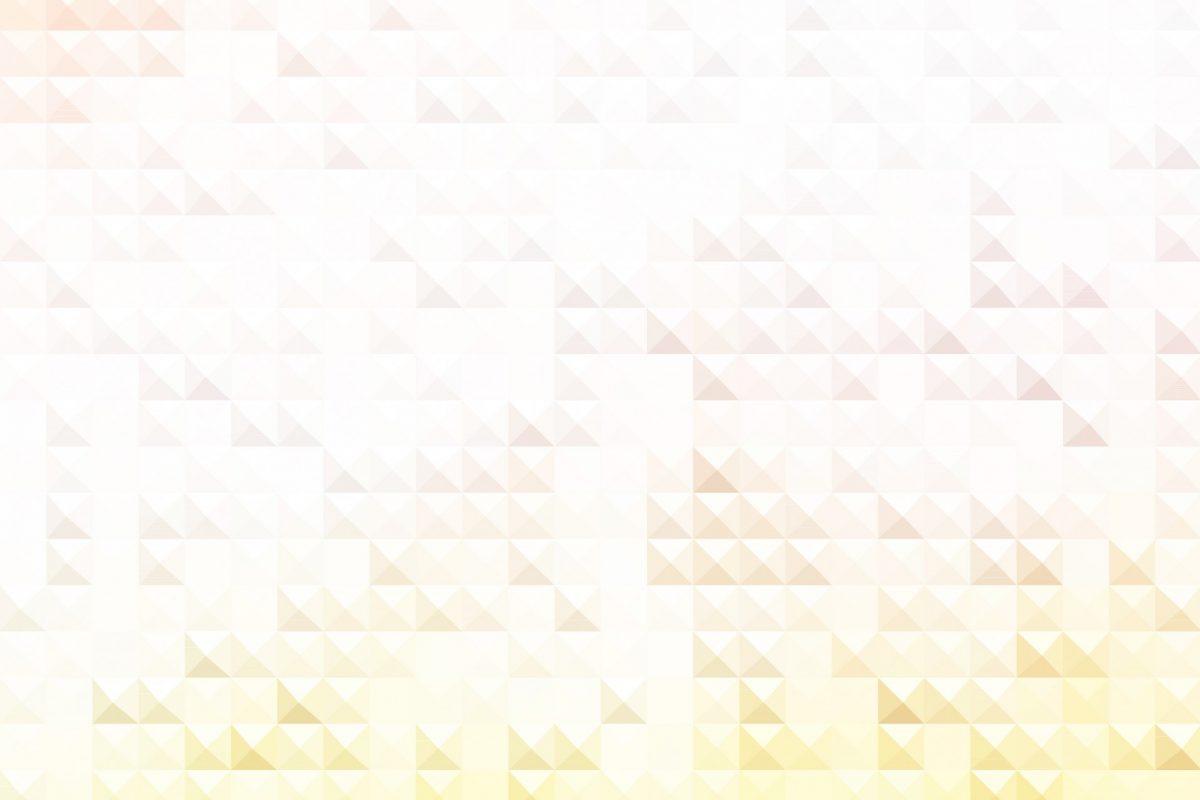If you have been keeping up with new trends in technology, NFTs have undoubtedly appeared in your research. We won’t go into depth about them in this article, but in case you are not familiar, non-fungible tokens are unique files or pieces of data that live on a blockchain, able to assign and verify ownership …