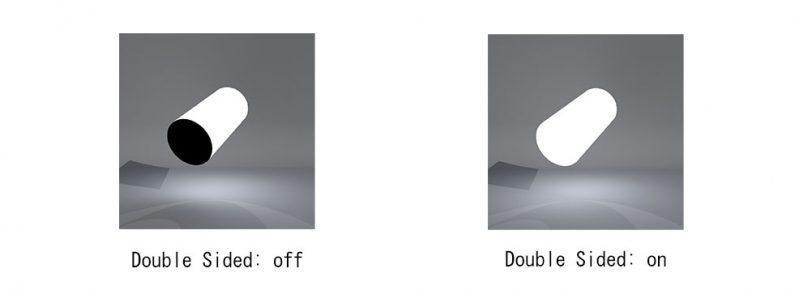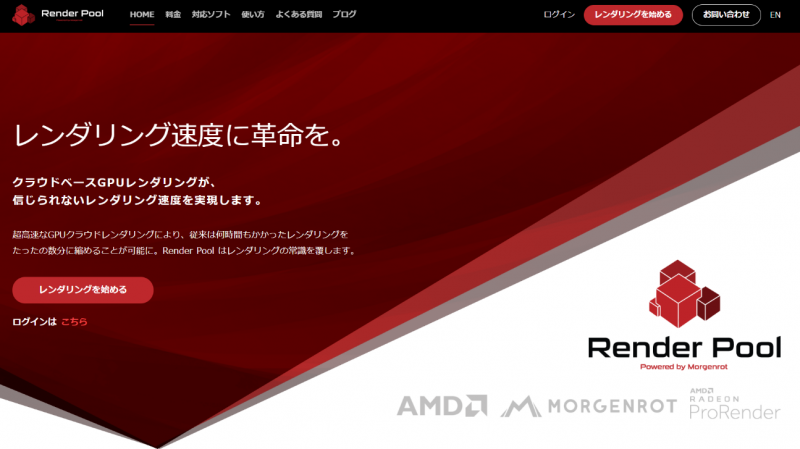
How to Assign Emissive Material on Objects in Maya with ProRender
Emissive Materials can turn any object into a light source that can be used to illuminate a scene. You can use the RPR UberMaterial shader or RPR materials of the emissive type to add emissive properties to faces.
How to Create and Assign Emissive Material on Selected Objects
You can assign emissive materials to objects in either of the following ways.
1. Select the target object from the menu bar, and select Radeon ProRender > Lights > Create and Assign Emissive Material on Selected Object. An EPR-enabled RPR material is created and assigned to the selected object.
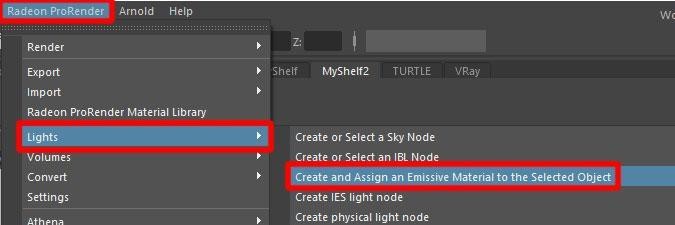
Or, switch to the Radeon ProRender shelf and click the Create and Assign Emissive Material on Selected Object An EPR-enabled RPR material will be created and assigned to the selected object as above.
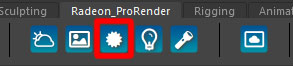
2. Assign the RPR Uber Material to the object and adjust the parameters on the Emissive tab in the Attribute Editor.
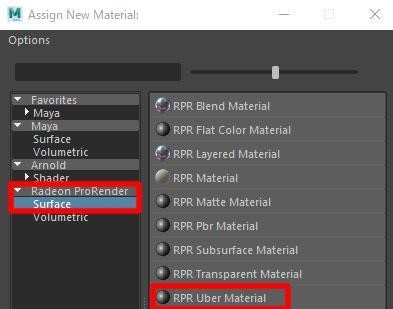
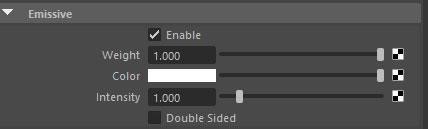
Uber Material Emissive Attribute Parameters
Enable
If you check Enable, the emissive option is enabled and now can be used.
Weight
Weight controls the degree of the light emitter. 0 is a perfect non-luminous material and 1 is a perfect luminous material.
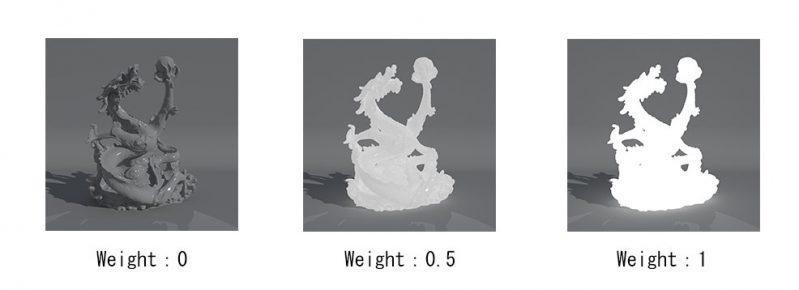
Color
Color controls the color as a light emitter.
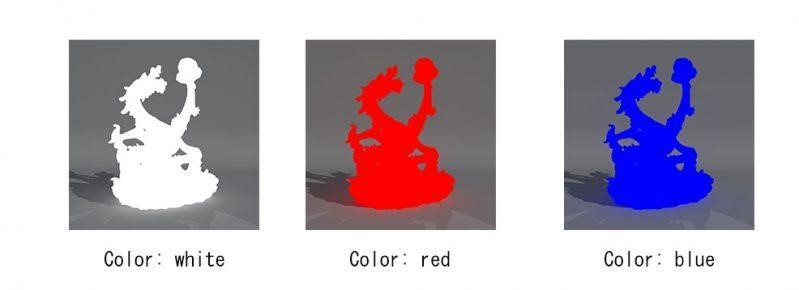
Intensity
Intensity is the strength of the emitted light. It controls the overall brightness of the lighting, affecting the colors, reflections, and shadows in the scene.
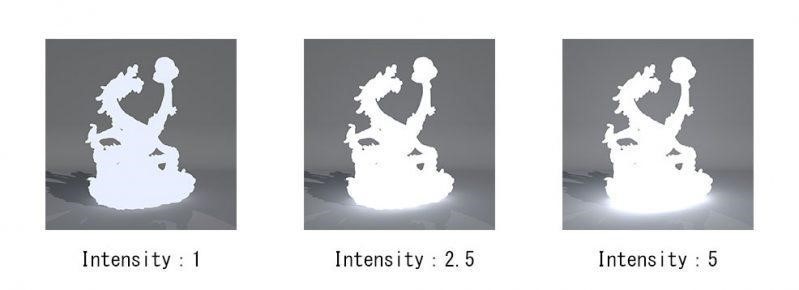
Double Sided
Double Sided is the backside of a polygon, which can also be illuminated.