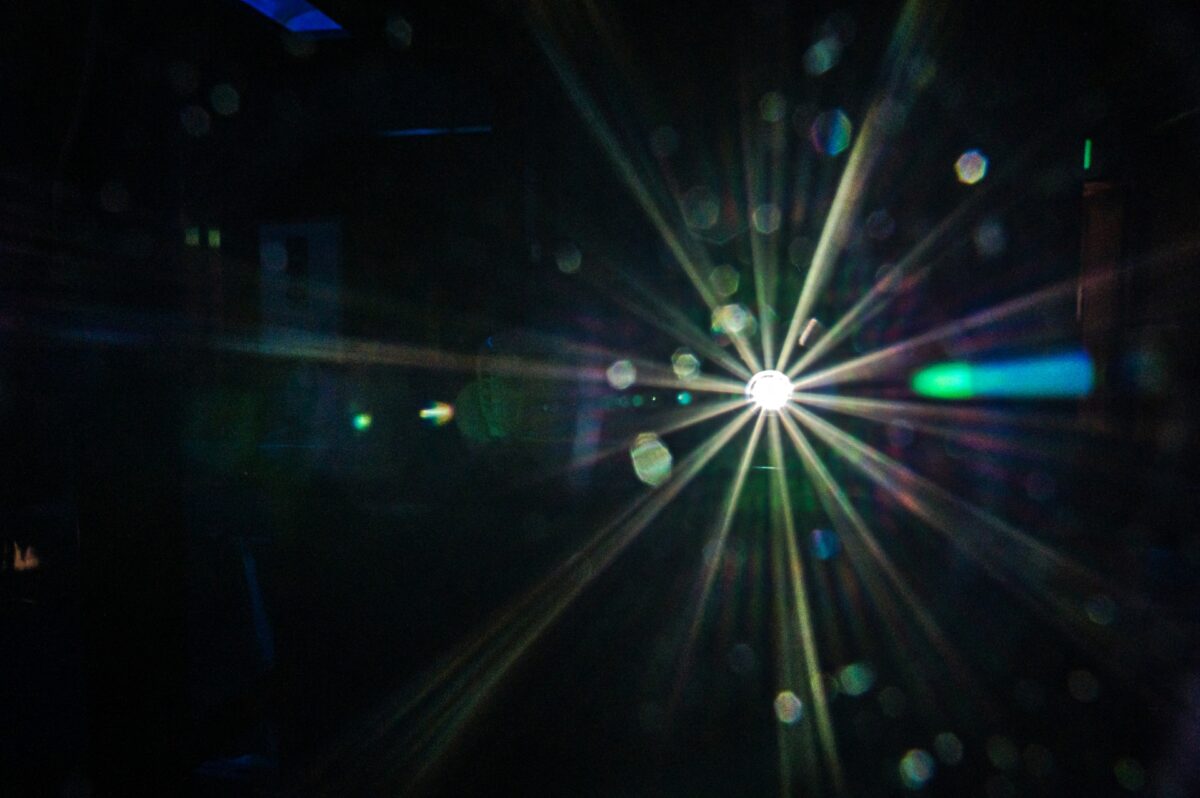
Maya Rendering Animation: Tips, Comparisons and Instructions
There are three main phases in any 3D animation work: modeling, texturing, and rendering. The process of rendering an animation consists of creating realistic images from a series of drawings that can simulate movement when combined. Rendering animation can be accomplished using various 3D software programs, such as Autodesk Maya. Maya’s capabilities enable expert animators and artists to produce the most lifelike renders, which is why it’s a preferred tool for rendering animation in films and movies.
To achieve the highest level of realism and engagement in Maya animations, the designer must excel in lighting, shading, and texturing. This process can be time-consuming, particularly when working with intricate designs and computer-aided imagery (CGI). However, there are a few fundamental tips that can help streamline Maya’s rendering process.
Tips for Rendering Animations in Maya
Rendering can be the most challenging aspect of a design project. However, there are some tips that designers can use to optimize their time and achieve better results.
Start Using Global Illumination
The natural appearance of light is crucial for achieving photorealistic renders. Global illumination (GI) allows Maya users to manage indirect lighting and color bleeding, thereby improving the quality of the final renders. Maya includes this technique as part of its rendering tools, offering a range of parametric options for customization.
Choose the Appropriate Renderer
Maya offers four primary options for rendering animations: Arnold, Mental Ray, Maya Software, and Maya Hardware 2.0. Designers must consider the benefits of each option, including the rendering techniques they employ (ray tracing or rasterized rendering), estimated render time, and associated costs.
Here’s a comparison table to help designers choose the appropriate renderer.
| Arnold | Arnold is a highly useful renderer that produces realistic results. It supports physical materials, ray tracing, and other advanced features. However, working with Arnold may require more time and additional memory storage. |
|---|---|
| Mental Ray | The primary advantage of Mental Ray is its versatility, allowing for customization as needed. It supports GI, displacements, and caustics. However, it can be challenging to handle and may be unstable at times. |
| Maya Software | Maya Software is a simpler and faster renderer. It’s recommended for basic designs, as it lacks extensive features and quality. |
| Maya Hardware 2.0 | Unlike Maya Software, Maya Hardware 2.0 is a GPU-based renderer suitable for complex scenes and effects. However, it may not be compatible with all plugins and shaders. |
Ensure the Scene Looks Perfect Before Initiating Rendering
This is the most effective approach to avoid errors and enhance rendering performance. You can achieve this by removing unused nodes and reducing the number of polygons and textures. Additionally, cleaning up the geometry involves applying appropriate UV mapping and smoothing techniques. Before starting the rendering process, thoroughly check the 3D animation twice, searching for any abnormalities that could potentially lead to problems, such as overlapping faces, missing textures, or broken connections.
Important Steps to Render an Animation in Maya
Once the designer has completed the animation and double-checked it for errors, the next crucial step before finalizing the job is rendering. Follow these simple steps when using Arnold.
- Configure initial rendering settings.
- Access the “Display Render Settings” option located in the top menu.
- Click on it to open a pop-up box.
- Select “Render Layer” and set it to “Master Layer”.
- Finally, initiate rendering by choosing the “Arnold Renderer” option.
- After confirming that you’re working with the Arnold Renderer, additional settings need to be configured for optimal results.
- Navigate to the “Common tab” within the box.
- Set up the file name prefix, ensuring that your file has a name.
- Choose the desired image format (such as JPEG or PNG).
- Set the quality to 100.
- Configure the animation extension as “name*.txt”.
- Define the frame range based on the total number of frames in the animation.
- Activate the Renderable Camera and set the desired Image Resolution.
- Once all settings are adjusted, close the box.
- With all the preceding steps completed, you are now ready to start rendering.
- Click on the menu bar in the upper-left corner of the screen.
- From the drop-down menu, select “Rendering”.
- Another menu will appear. Choose the “Render Sequence Option”.
- In the subsequent pop-up box, click on “Select Camera and File Location”.
- Finally, choose “Render Sequence” and close the box. Rendering will begin and any changes made will be saved in the designated location.
The only thing that is left is to put all the frames together and start your animation.
Benefits of Using Maya for Rendering Animation
Maya is a powerful software that offers designers all the necessary features for creating excellent 3D designs. It also includes special tools specifically designed for animation, such as interactive hair grooming tools, a particle system, the Bifrost fluid/ocean simulation system, and a time/curve/UV editor.
The success of the final rendering relies heavily on the accuracy of the 3D design itself. When you have a well-crafted animation, the rendering process becomes easier. Maya provides all the tools needed to achieve this.
In conclusion, rendering an animation is a complex task, but with Maya’s comprehensive set of tools and techniques, it can become an enjoyable and straightforward process. This software empowers you to create incredibly realistic animations that bring your creations to life. With a little practice, you will be able to produce stunning animations using Maya 2023.