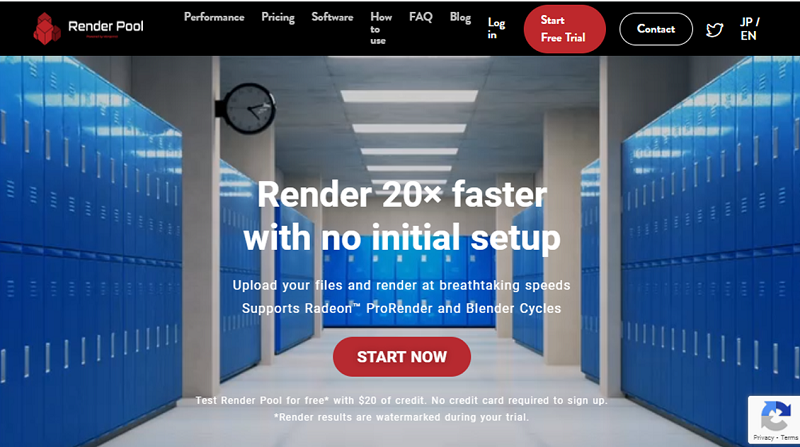How to Render in Blender: A Beginner’s Guide
Blender is an incredibly powerful tool for 3D artists, offering everything a creator, artist, or animator could need to achieve stunning results. However, the rendering process can be challenging if you’re new to Blender — or even if you’ve been using it for a while. Understanding how to render in Blender is essential for producing high-quality images or complex animations. If you’re interested in learning how to render in Blender, keep reading to discover the step-by-step process and learn how to optimize your workflow for the best results.
What Is Rendering?
Rendering is the process of turning your 3D scene into a final image or video. This is the stage where all your hard work on models, textures, lighting, and animation comes together. It’s the final step in bringing your 3D creations to life. During rendering, Blender calculates the scene and generates the image or animation based on your settings, turning your virtual world into a finished piece.
Blender’s Render Engines
Blender provides a few different rendering options, with two primary render engines: Cycles and Eevee. The right choice depends on your specific needs and the type of projects you’re working on.
Cycles
Cycles is Blender’s ray-tracing render engine, designed to simulate real-world lighting and materials. If you’re looking for photorealistic results, Cycles is your best option. It accurately renders reflections, lighting, shadows, and textures, making it ideal for high-quality stills and animations. However, this realism comes at a cost — Cycles can be slow, particularly for complex scenes. The more intricate the details, the longer the render time. But if realism is your priority, Cycles is well worth the wait.
Eevee
Eevee is a real-time render engine optimized for speed. It’s perfect for quick renders and is especially useful for animations or projects that don’t require absolute photorealism. While Eevee doesn’t handle lighting and reflections as accurately as Cycles, its speed makes it an excellent choice for artists working with stylized visuals or needing fast previews. Eevee lets you see near-final results in real time, significantly improving workflow efficiency.
How to Render in Blender
Now that you understand Blender’s render engines, let’s go through the process of rendering your scene step by step.
Step 1: Prepare Your Scene
Before rendering, make sure your scene is fully set up. This includes refining models, textures, lighting, and camera settings. Double-check that everything is positioned how you want it. If you’re working on an animation, confirm that keyframes and movements are properly configured.
For animations, make sure your timeline is correctly set up and that all movements play smoothly. Once you’re happy with your scene, it’s time to move on to the next step.
Step 2: Choose Your Render Engine
Selecting the right render engine is crucial. Follow these steps.
- Open the Render Properties tab on the right sidebar.
- Under Render Engine, select either Cycles (for realism) or Eevee (for speed and efficiency).
Step 3: Adjust Your Render Settings
There are a few key settings that will affect your render. Let’s go over them.
- Resolution: This controls the size of your output. Set your desired resolution under the Output Properties tab, (e.g., 1920×1080 for Full HD). Higher resolutions improve quality but increase render time.
- Sampling (Cycles): This controls the number of samples per pixel. In Render Properties, adjust the sample count. Higher samples reduce noise but increase render time. Start with a low sample count for test renders and increase it for final outputs.
- Lighting: Proper lighting enhances the mood and realism of your scene. Use lamps, spotlights, or HDRIs (high dynamic range images) to create compelling visuals.
- Output Format: For images, use PNG or JPEG. For animations, MP4 or AVI is recommended.
- Denoising (Cycles): Enable denoising to reduce noise, especially at lower sample rates. This helps maintain quality without excessive rendering time.
Step 4: Set Up Your Camera
The camera is your view into the scene. Position it to frame the shot how you want it to appear in your render. To set it up:
- Select the camera and adjust its position and angle.
- Press Numpad 0 to view the scene from the camera’s perspective.
- Adjust the camera’s focal length or depth of field to achieve your desired look.
For animations, make sure the camera’s movements or transitions are set up in the timeline.
Step 5: Render a Single Frame
To preview your work, render a single frame.
- Go to the Render menu and select Render Image or press F12.
- Blender will process the scene and generate the image.
- Once rendering is complete, save the image by navigating to Image > Save As.
This is a great way to test your settings and see how everything looks before committing to a full animation render.
Step 6: Render an Animation
For animations, multiple frames need to be rendered.
- In Output Properties, set the Frame Range to define which frames should be rendered.
- Go to Render > Render Animation, or press Ctrl + F12.
- Blender will render each frame and save them based on your output settings.
Speed Up Rendering with Cloud Services
Rendering an animation can take considerable time, especially with Cycles. If your hardware struggles with large projects, consider using a cloud rendering service like Render Pool.
Render Pool offers access to high-performance servers that can handle the rendering for you, freeing up your computer and reducing the time it takes to get your final output. This is especially helpful for freelancers and small studios that don’t have access to dedicated render farms.
Final Thoughts on Rendering in Blender
Rendering in Blender may seem complex at first, but with practice, you’ll see just how powerful and flexible the process is. Whether you prioritize photorealism with Cycles or need fast results with Eevee, Blender provides the tools to create stunning renders. By optimizing your settings and workflow, you’ll be able to achieve the best results efficiently. Keep experimenting, fine-tuning, and exploring different techniques to master the art of rendering in Blender.