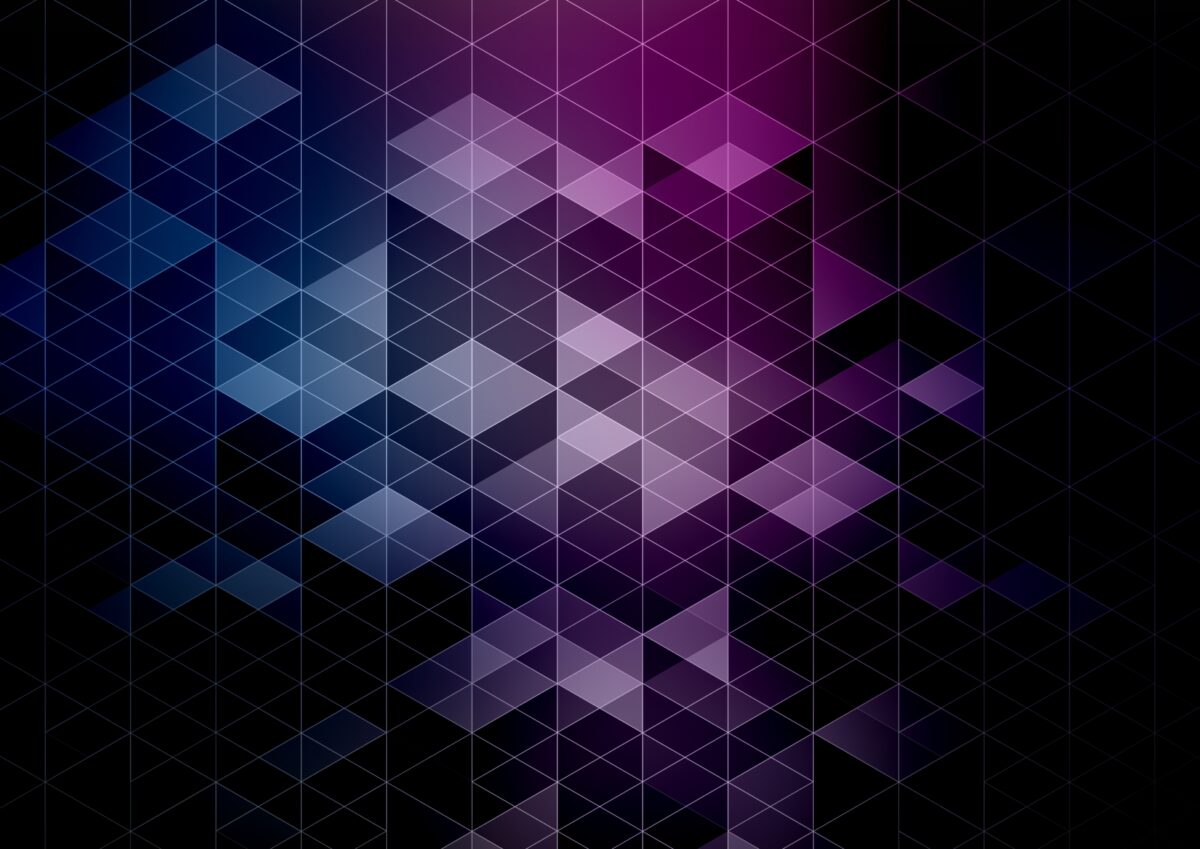
How to Make Blender Render Faster for Complex Scenes
Blender is a versatile and widely adopted 3D creation tool used for animation, visual effects, product rendering, and digital art. Its robust features make it ideal for producing high-quality content, but rendering — particularly with the Cycles engine — can place significant strain on your workstation’s performance and lead to extended processing times. Fortunately, Blender includes a range of built-in tools and settings that can dramatically improve rendering efficiency without compromising image quality or requiring costly hardware upgrades.
In this article, we will explore how to make Blender render faster, offering practical techniques for professionals, hobbyists, and students.
Select the Right Render Engine
Blender includes two core render engines: Cycles and Eevee.
- Eevee is a real-time rendering engine that is ideal for projects that do not require full global illumination or complex light interactions. It delivers fast results and is well-suited for game assets and stylized visuals.
- Cycles, Blender’s physically-based path tracing engine, produces more realistic results by simulating accurate light behavior. However, it also requires significantly more processing power and is typically the source of longer render times, especially if your scene has complex lighting, high-res textures, or lots of geometry.
Note: This guide focuses on optimizing Cycles performance, since it is commonly used for photorealistic and high-fidelity rendering.
Read More: Photo-realism in Blender: Choosing Between Cycles and Eevee
Enable GPU Acceleration
Graphics processing units (GPUs) are optimized for handling large-scale parallel computations, making them ideal for rendering tasks. One of the most effective ways to improve performance is to switch from CPU-based to GPU-based rendering.
To enable GPU rendering in Blender:
- Navigate to Edit > Preferences > System
- Under Cycles Render Devices, select your appropriate GPU:
- CUDA or OptiX for NVIDIA GPUs
- Metal for macOS devices
- In the Render Properties tab, set the device to GPU Compute
Read More: CPU vs. GPU Rendering: Which Is Best for Your Studio Projects?
Optimize Sampling with Denoising
Cycles utilizes samples to determine the number of light calculations per pixel. Higher sample counts reduce visual noise but increase render times.
To balance quality and efficiency:
- Lower your Render Samples to around 200–400
- Enable Denoising in the Render Properties panel
Blender supports several denoising options:
- OptiX (recommended for compatible NVIDIA GPUs)
- Open Image Denoise (CPU-based, suitable for most systems)
This combination allows for lower sample counts while maintaining a clean and professional visual output.
Read More: Stop Grainy Renders with Blender’s Multiple Importance Sampling
Adjust Light Path Settings
Light paths control how Cycles simulates reflections, refractions, and light diffusion throughout a scene. While high values improve realism, they also increase computation time.
To reduce render duration:
- Go to Render Properties > Light Paths
- Set Max Bounces to 6 or 8
- Reduce Diffuse and Glossy Bounces to 2–3
- Adjust Transmission and Transparency Bounces based on scene requirements
These changes can lead to faster render times with minimal impact on image quality.
Simplify Scene Geometry and Textures
High-polygon geometry and detailed textures contribute significantly to render time. While essential for close-up shots, these elements often go unnoticed in background objects or off-camera assets.
Recommended optimization steps:
- Apply the Decimate Modifier to reduce unnecessary geometry
- Limit the use of Subdivision Surface modifiers
- Use Blender’s Simplify options to globally control texture resolution and subdivision levels during rendering
- Replace large, high-resolution textures with compressed or scaled-down versions where appropriate
Streamlining your scene ensures Blender renders only what is necessary for the final output.
Read More: A Beginner’s Guide to Blender’s Wireframe Modifier
Exclude Unseen Assets from Rendering
Objects that are not visible in the final render still consume system resources unless they are explicitly excluded.
To optimize render performance:
- Organize your scene using Collections
- In the Outliner, disable Render Visibility (camera icon) for off-screen or non-contributing objects
- Deactivate unnecessary shadows, reflections, or indirect lighting from hidden assets
Ensuring only essential elements are rendered leads to a more efficient workflow.
Bake Simulations Before Rendering
Simulations such as cloth, smoke, fluid, and rigid body physics can significantly increase render times if calculated during each frame. Baking saves the simulation results in advance, allowing Blender to render more efficiently without recalculating the simulation for every frame.
To optimize:
- Go to Physics Properties
- Select the object containing the simulation
- Click Bake to save the simulation results before rendering
Render Animations as Image Sequences
For animation projects, rendering to image sequences rather than a single video file offers several benefits:
- Increased stability: If Blender crashes mid-render, only affected frames need to be re-rendered
- Flexibility: Frames can be individually reviewed or re-rendered if errors are discovered
- Post-production: Final video assembly can be handled in Blender’s Video Sequence Editor or external editing software
To enable this approach, select PNG, JPEG, or OpenEXR in the Output Properties panel and specify a dedicated folder for image sequence output.
Leverage Cloud Rendering with Render Pool
Even with the best local optimizations, complex scenes may still exceed your workstation’s capabilities. For high-resolution or time-sensitive projects, cloud-based rendering solutions like Render Pool provide a scalable alternative.
Render Pool allows users to:
- Upload Blender projects directly to the platform
- Configure render settings within the cloud interface
- Render scenes using powerful server hardware
- Download completed frames or animations upon completion
Key benefits include:
- Reduced rendering time for large or complex projects
- Elimination of hardware bottlenecks
- Cost-effective, pay-as-you-go pricing model
Render Pool is ideal for freelancers, creative studios, and individual artists working on portfolio-quality content.
Test Renders at Lower Resolutions
Another underrated tip: test your render settings on a small scale before going all-in. Render at a lower resolution first to check your lighting, materials, and effects. Once you are satisfied with how it looks, scale it up to your final output size. This helps catch issues early and avoids wasting hours on high-res renders that do not turn out the way you expected.
Steps:
- Reduce the output resolution to 25% or 50%
- Conduct a few sample renders
- Adjust materials, lights, or composition as needed
- Once satisfied, return to full resolution for final output
This approach minimizes trial-and-error and improves overall workflow efficiency.
Render Smarter in Blender
Ultimately, the key to faster Blender renders is a mix of smarter settings, leaner scenes, and better tools. You do not have to compromise your artistic vision — you just need to make Blender work with you, not against you.
Key practical techniques include:
- Selecting the appropriate render engine for your project
- Leveraging GPU rendering and denoising tools
- Reducing light paths, geometry, and texture complexity
- Batching simulations and excluding non-visible assets
- Exploring cloud-based rendering solutions such as Render Pool
As with any 3D software, mastering Blender’s rendering workflow is a process. With consistent practice and a structured approach, you can streamline your pipeline and produce high-quality visuals in significantly less time. And when you need a boost beyond what your local machine can handle, services like Render Pool are ready to help you finish faster without compromising quality.