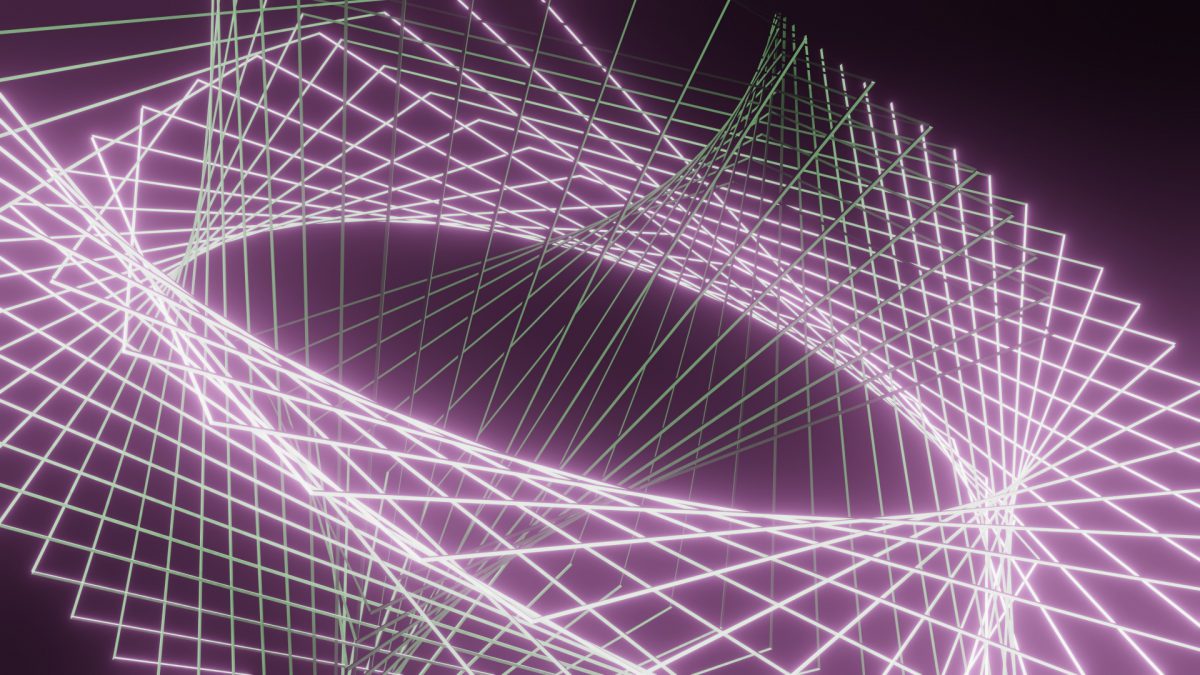
4 Ways to Speed up 3D Rendering on Your Workstation
Whether you are a veteran CG artist or just dipping your toes in the water with software like Blender, consumer electronics are becoming increasingly competitive with even the best of professional workhorse PCs, making it easier than ever for anyone to start creating, visualizing, and rendering beautiful 3D artwork and models.
But just because your workstation can install and run certain software, does not necessarily mean it is well-equipped to handle heavy computation tasks; and rendering is quite a heavy task. 3D software, regardless of your preferred application, is very demanding in terms of your computer’s resources. With processor-heavy tasks compounding as technology becomes faster and more complex, lag, hanging, and software crashes may be something your setup suffers from all too often.
No need to be alarmed, however. It is very easy to overlook even the most obvious solutions. Here are several simple ways to improve your PC’s performance, boost your render speeds, and deal with issues like lagging and crashing.
Upgrade Your GPU
When was the last time you took a look at your graphics card? Like most programs relying on visual fidelity, the Graphics Processing Unit (GPU) is extremely important when designing and rendering 3D scenes. While the CPU is the core of your computer and handles the larger tasks, it can only do so much lifting on its own.
GPUs are made up of smaller cores with a greater quantity than that of the CPU, making it easier for the computer to perform multiple tasks at the same time and with greater speed and efficiency. If it has been some time since your last GPU purchase, it may be time to upgrade.
For more information on the differences and capabilities of CPUs and GPUs, we suggest heading over to our CPU vs. GPU article, which goes into greater detail.
Upgrade Your RAM
Along with the GPU, as well as the CPU, 3D software applications heavily rely on the amount of memory your PC has available for rendering. That means the Random Access Memory (RAM) card(s) should be upgraded and optimized if called for.
If you do not have sufficient memory, the rendering speed will certainly suffer. For some 3D renders, 16GB of RAM may be just enough, but still noticeably slow. If you are planning to create larger projects like animations with much more sophisticated geometry, upgrading the RAM should help improve any issues you are facing. A minimum of 32GB of RAM is a good benchmark to consider when shopping for a fast rendering machine; even better if it comes available with an open slot for an additional upgrade if needed at a later time.
Fortunately, just like upgrading a GPU, replacing or installing more RAM is pretty easy and doesn’t require much technical experience. We suggest searching YouTube to find a tutorial that is tailored for your computer’s make and model.
SSD Utilization
Speaking of memory, you should also have ample space to save your files, which are typically stored on a hard drive. You are probably already aware, but there are two main types of consumer-grade hard drives: a traditional Hard Disk Drive (HDD) and a more contemporary Solid-State Drive (SSD). If you are using a pre-built laptop or portable workstation, your C drive is probably a solid-state drive.
HDDs are legacy, but slightly inferior storage devices that use outdated mechanics to read, write, and access data. They are also likely to fail due to how they are built. A SSD is a comparatively superior drive, avoiding obsolete and fragile technology like spinning discs, which guarantees faster access to data and a longer shelf life.
This also means that if your 3D data is saved onto a SSD, your machine can read it and render it much faster than if it were saved onto an HDD. Though USB hard drives are convenient and reliable, if you want to speed up your rendering times, keeping your data on an SSD is essential. If you do not have one, it may be time to consider purchasing one; fortunately, quality SSDs are beginning to come down in price.
Render Settings
No matter what you choose for your 3D software, chances are that it has a robust set of render settings. If you are new to 3D modeling or just trying a new software on for size, every application has its own default settings, but that doesn’t mean they are the best for your machine.
Adjusting a few parameters like lowering your sample size, decreasing your light bounces, or even turning off visibility of lights or subdivision in your viewport can speed up your renders. We have talked before about a few ways for you to speed up your Cycles renders in Blender. (These concepts could be applied in most cases to other software as well.) Take a look at our blog to find out more about how to get the best renders on your computer with less downtime.
Get Even Faster Renders by Using a Render Farm
Even with these tips, the best way to get optimal render speeds and beautiful results is by using a render farm service that can handle all of the processor-intensive computation of 3D rendering so your setup doesn’t have to. If you are interested in trying a render farm that can bring your work to life faster, Render Pool can help make that possible.