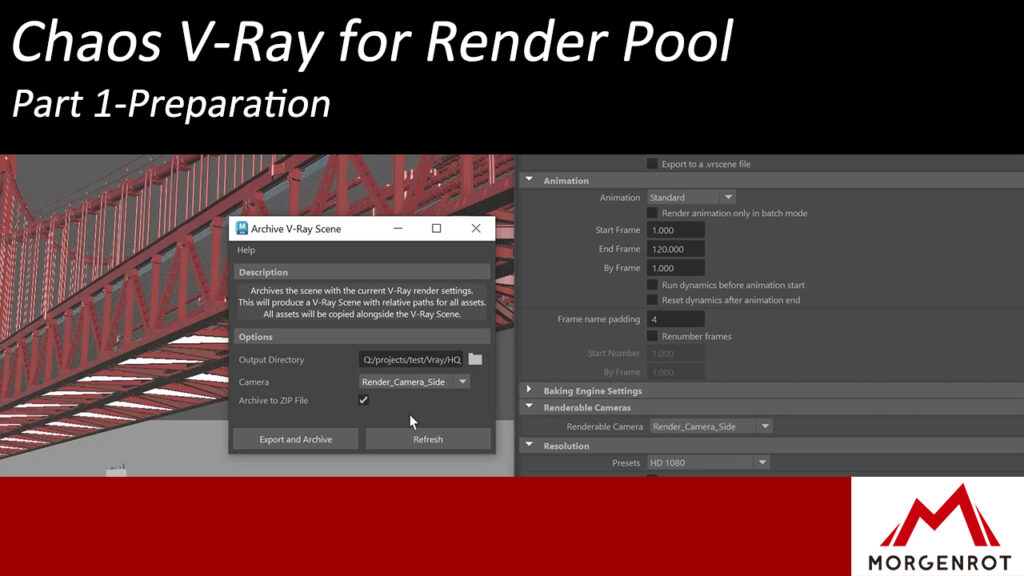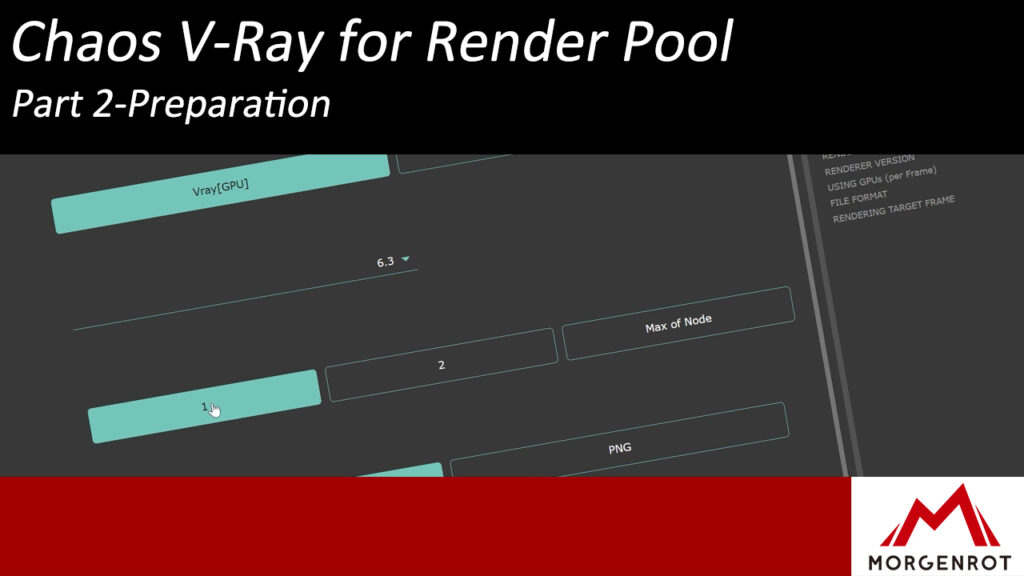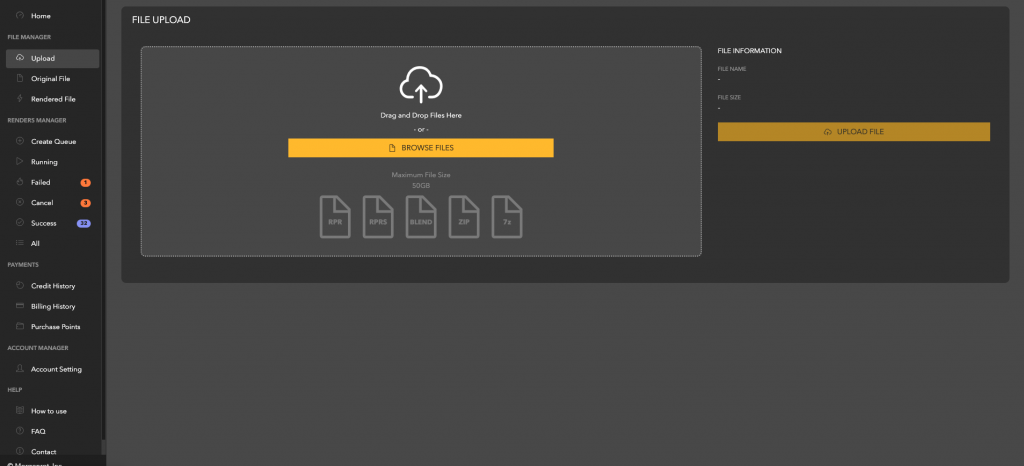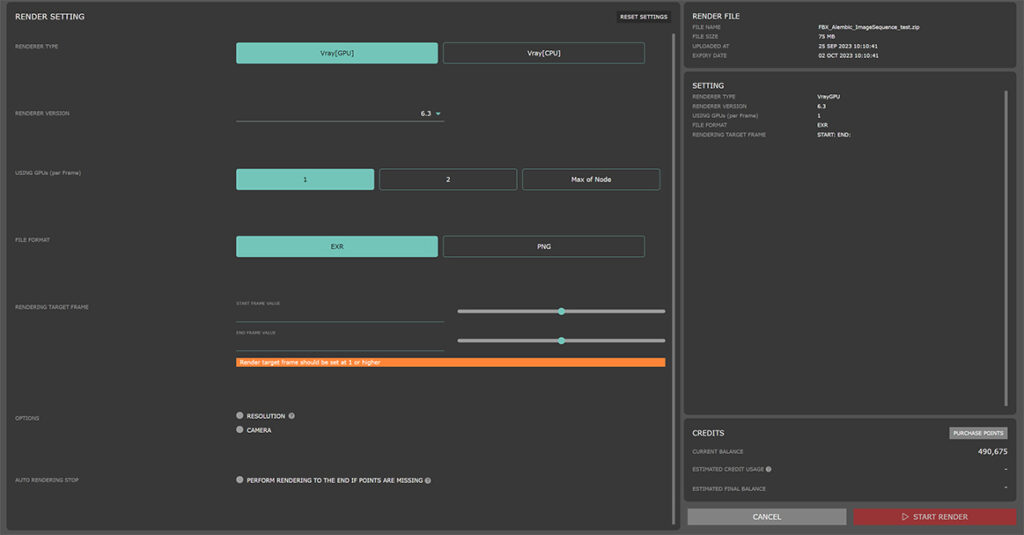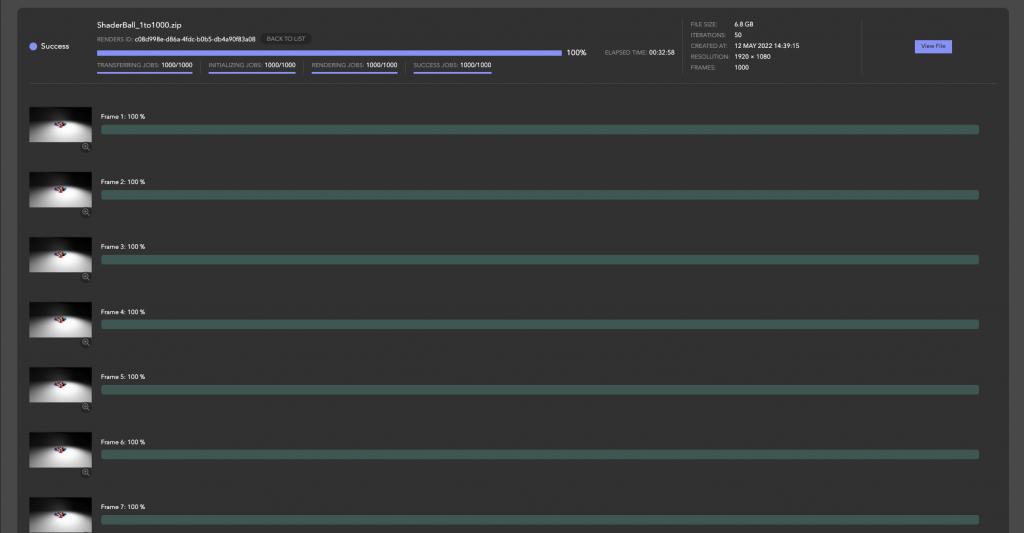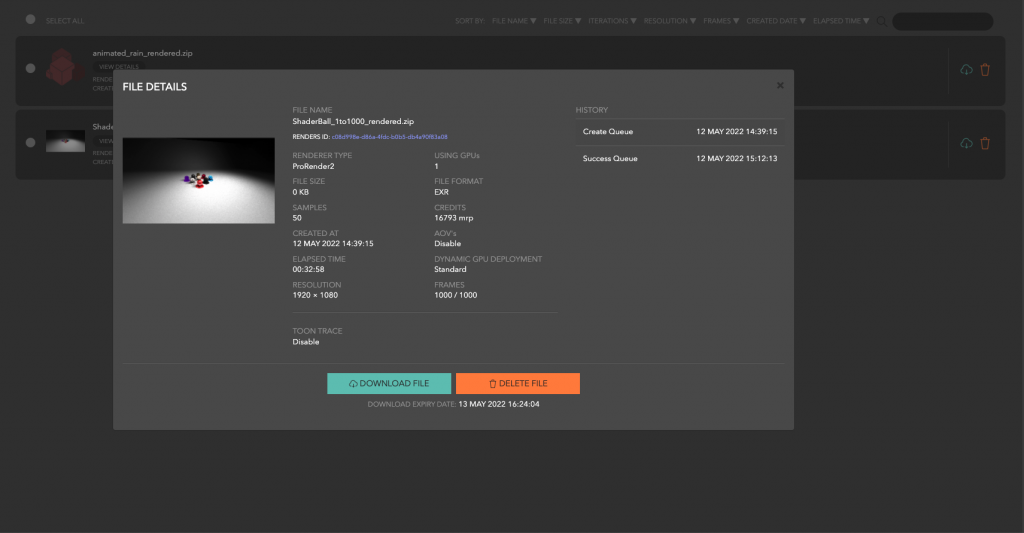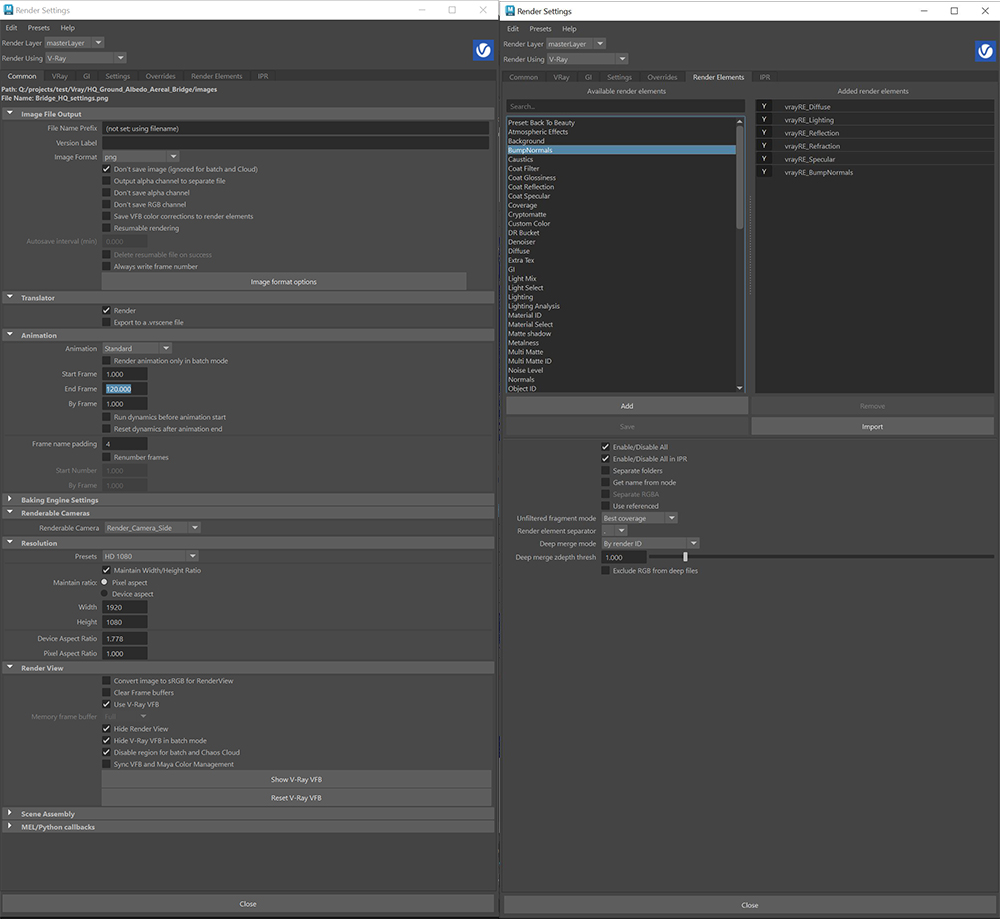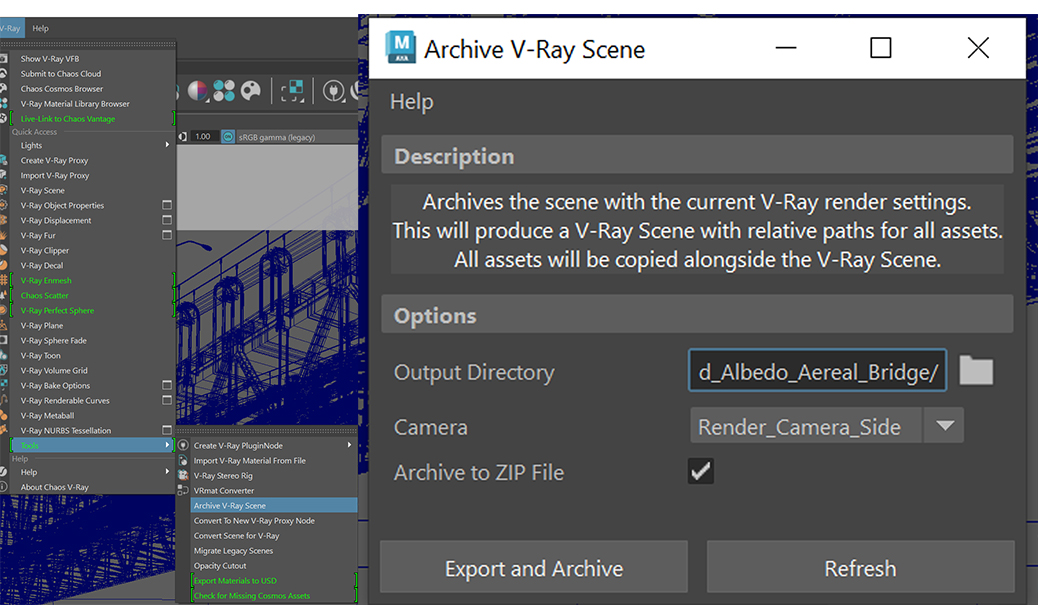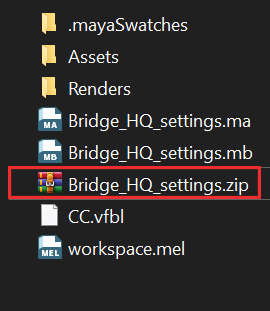Usage Guide - for Chaos V-Ray
Upload, render, download the output
See how Render Pool works for V-Ray Proxy file in Autodesk Maya and upload to
Render Pool from your browser.
Rendering is mostly done with the VRScene file’s settings.
Use a .zip file and it will render with textures, etc.