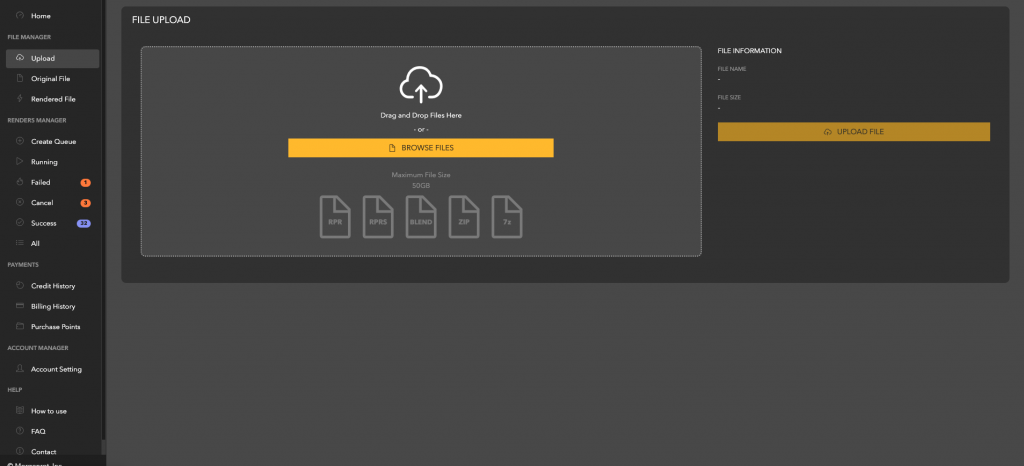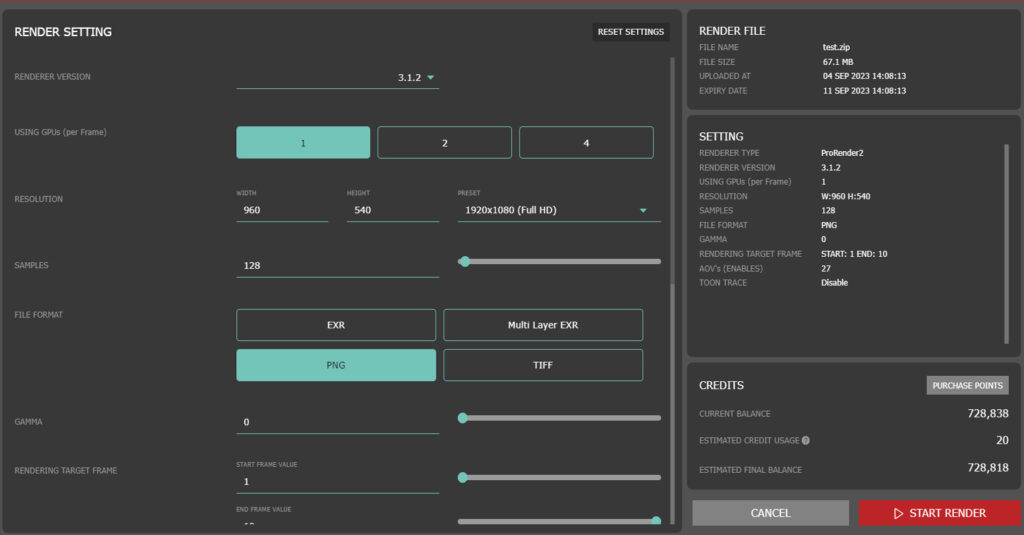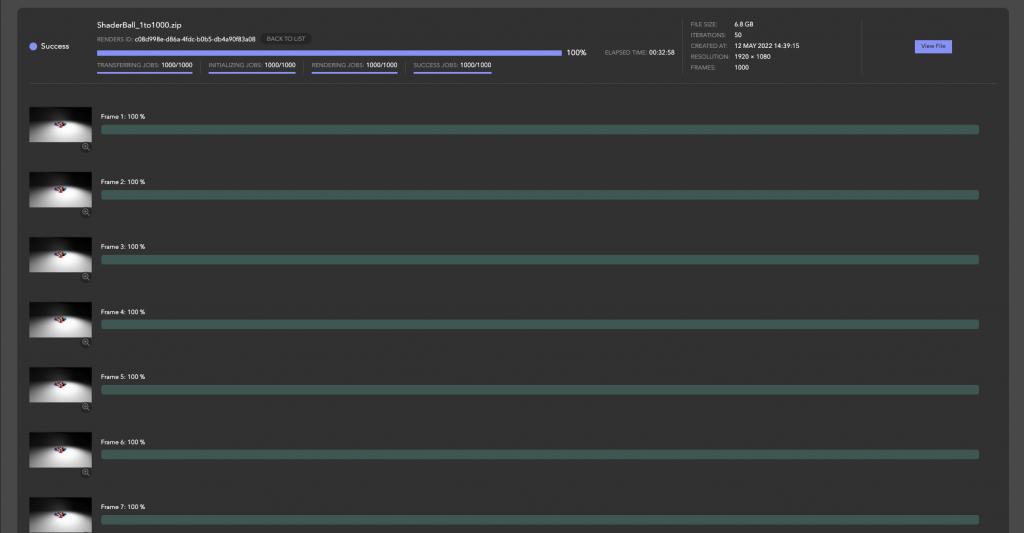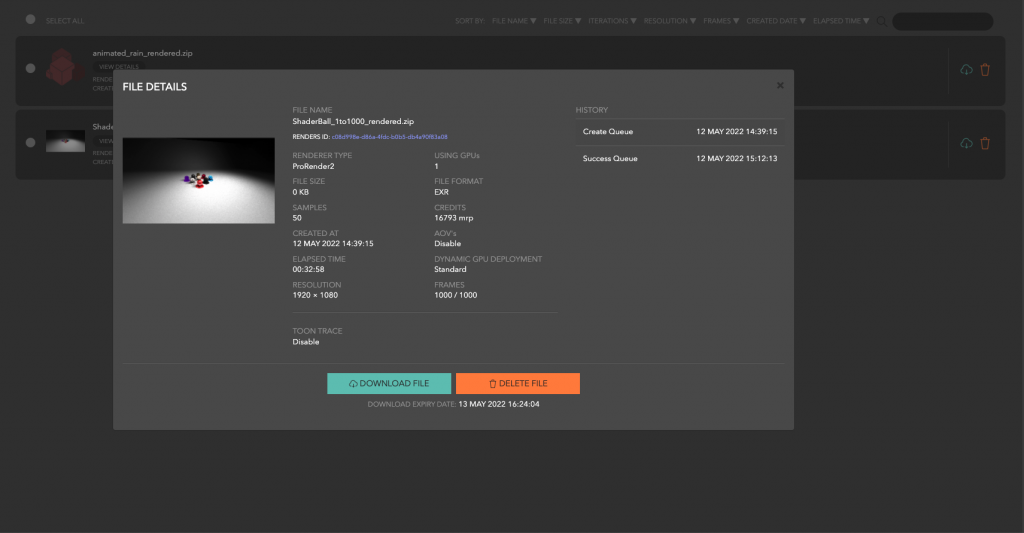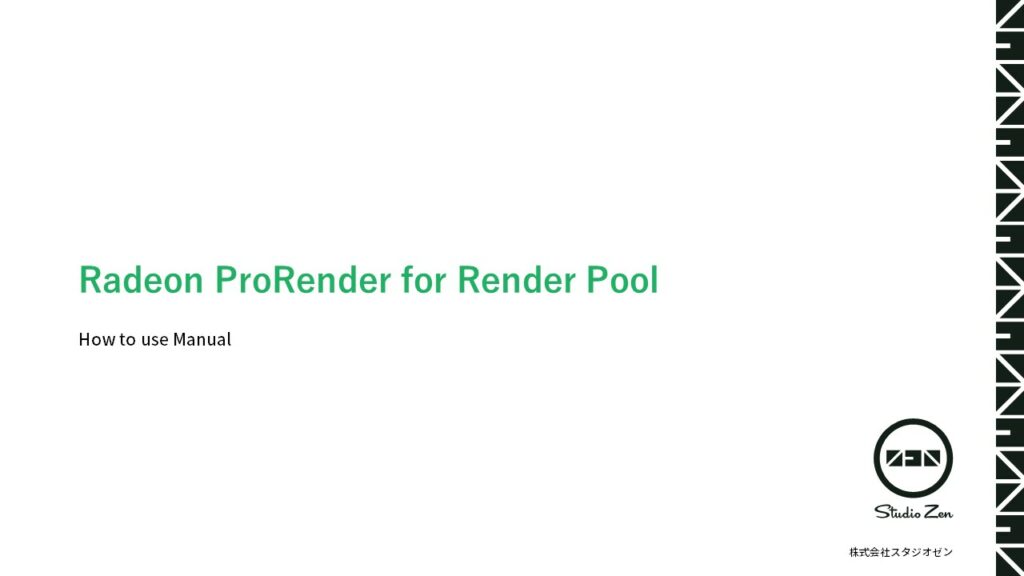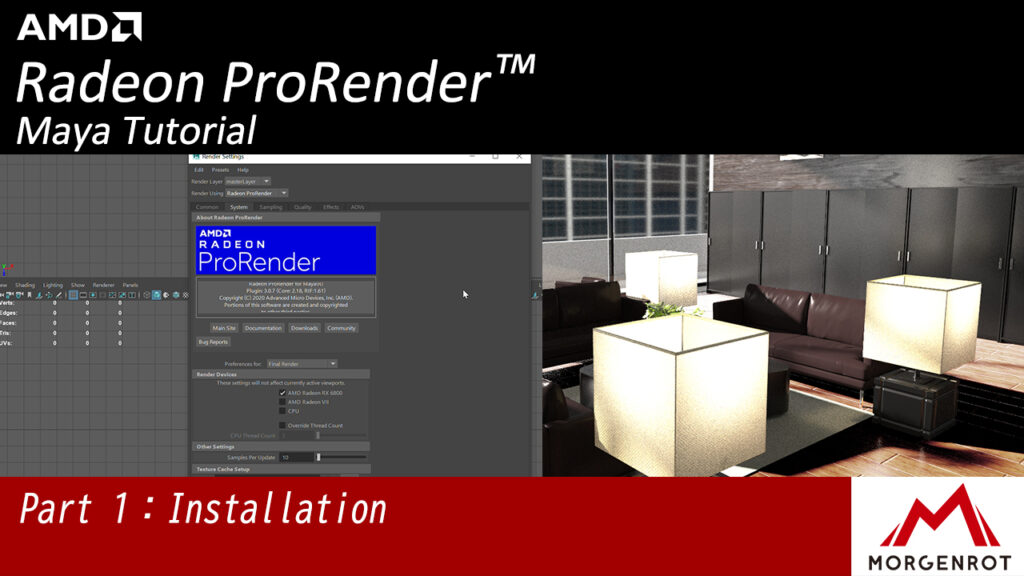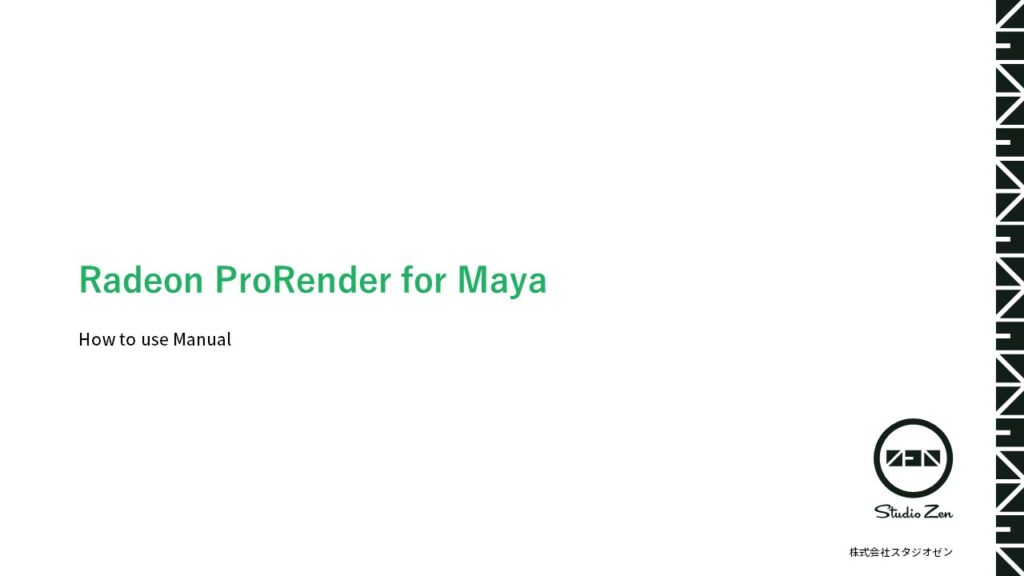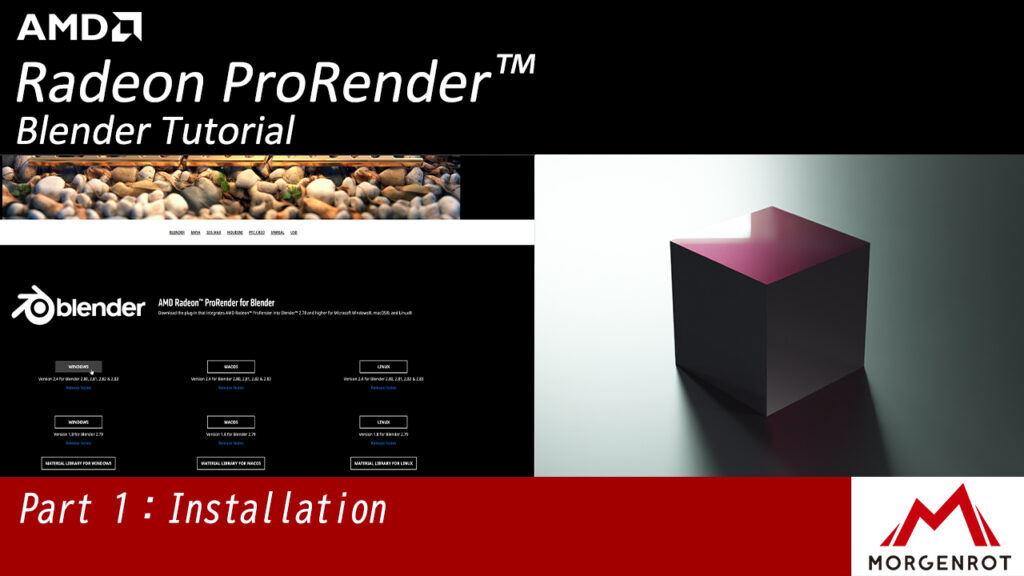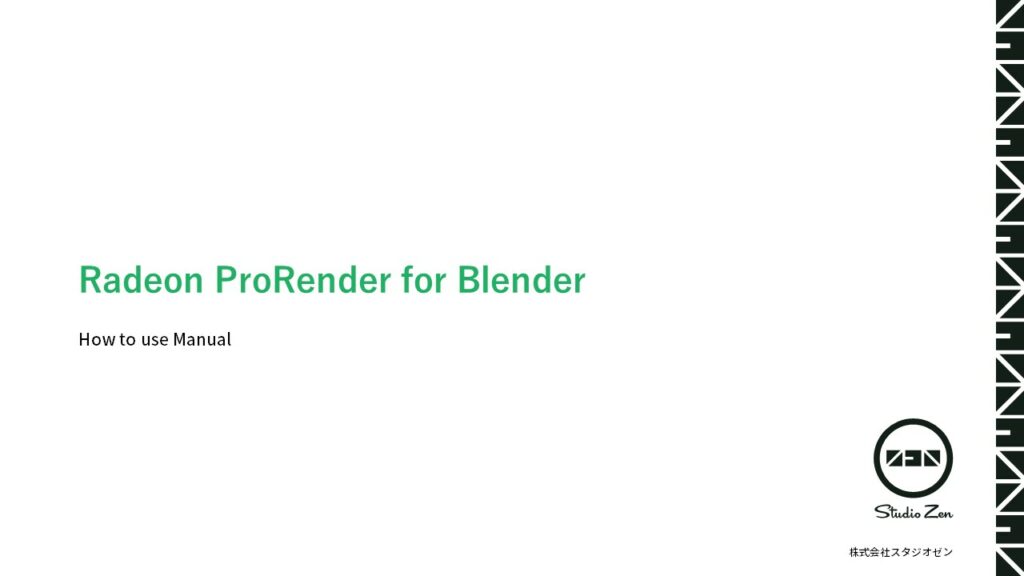HOW TO USE - for Prorender
Render Pool - Prorender Manual
Upload files to Renderpool with just one click.
Simply use AMD’s Radeon™ ProRender, a high performance renderer available for free by AMD to generate files to render on Renderpool.
You can easily render more than 10,000 frames of data within fraction of time. By combining them into a ZIP file, it is possible to upload thousands of animation frame data at the same time.